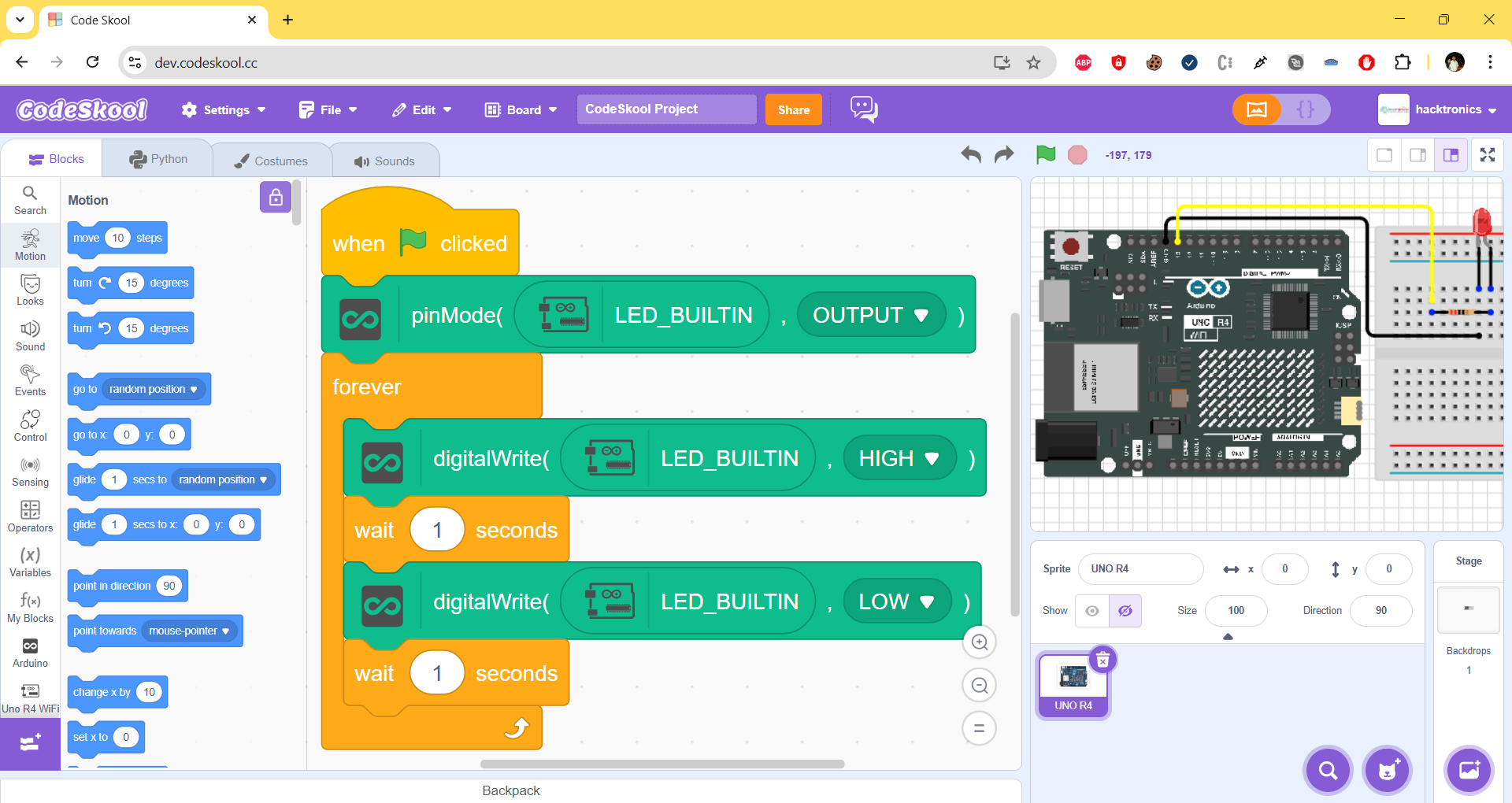- Unplug UNO R4 WiFi and any non-essential USB devices from your computer.
- On the board, find the GND and Download pins on the 6-pin header next to the USB-C connector:
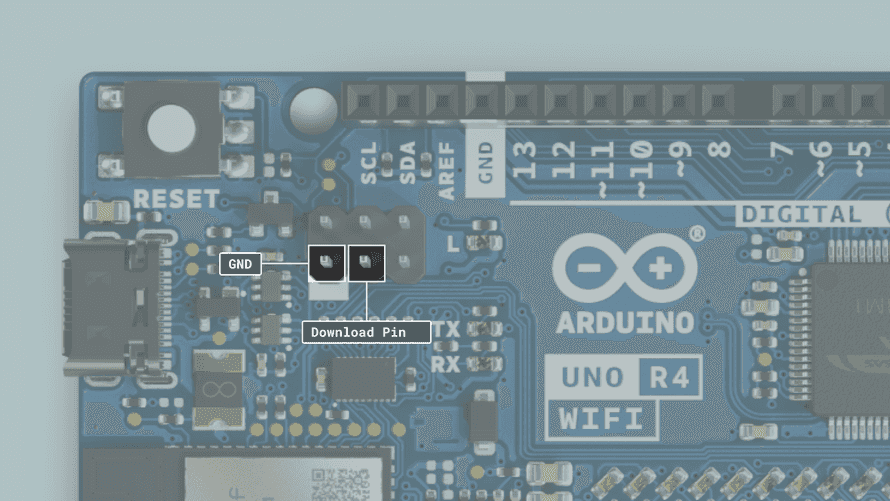
- Connect the board to your computer while shorting the GND and Download pins.
- This can easily be done by connecting a female-to-female jumper wire between the two pins.
- If you don’t have a female-to-female jumper wire, you can use some other pointy, conductive object (such as one end of a male-to-male jumper wire) and position to have contact with both pins.
- Make sure before connecting to the computer via USB cable, you have shorted the GND and Download Pins.
- The ESP32 should now be in Download mode, which allows firmware to be flashed.
- From the Device Manager, you can easily identify the COM port of the Arduino UNO R4 WiFi device.
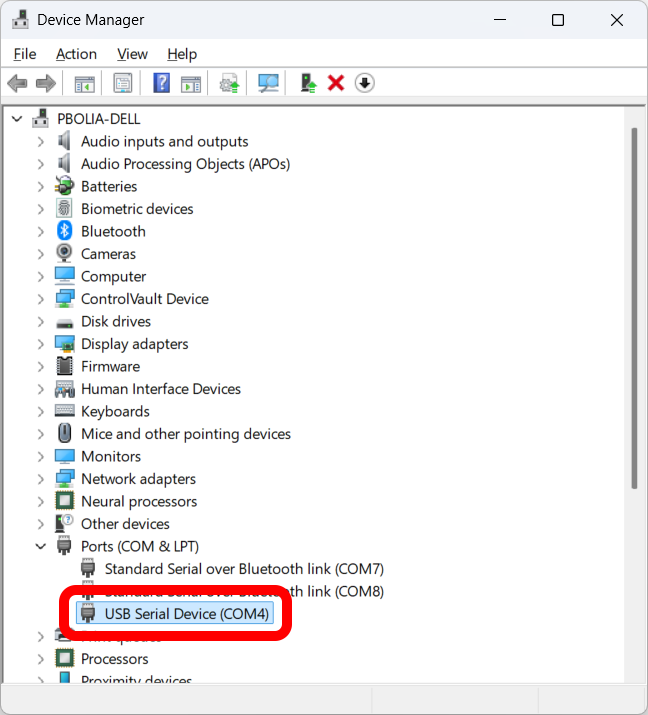
Open the website: https://espressif.github.io/esptool-js/ in Chrome browser.
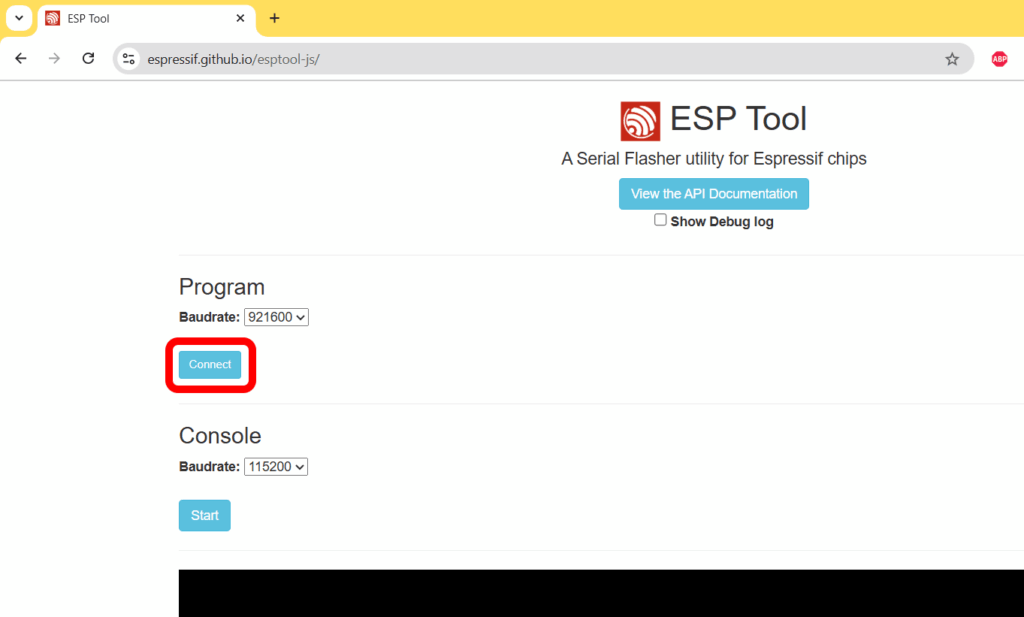
Click “Connect” and select the COM port of the Arduino UNO R4 WiFi board.
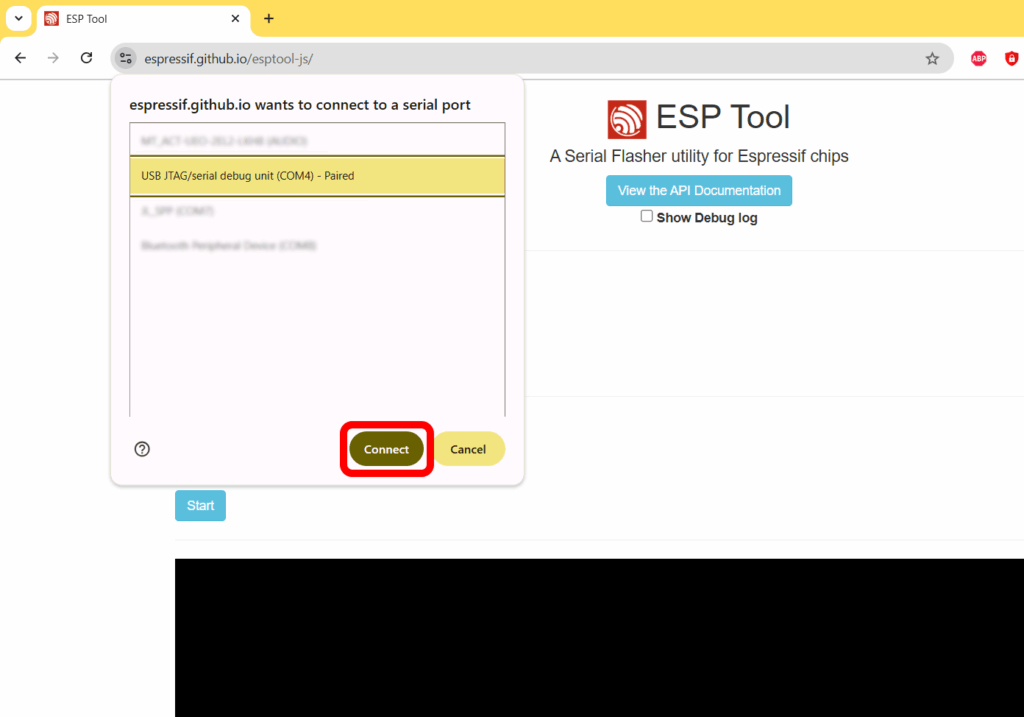
Click “Connect” and the ESP Tool will be connected to the ESP32 device on the Arduino UNO R4 WiFi board.
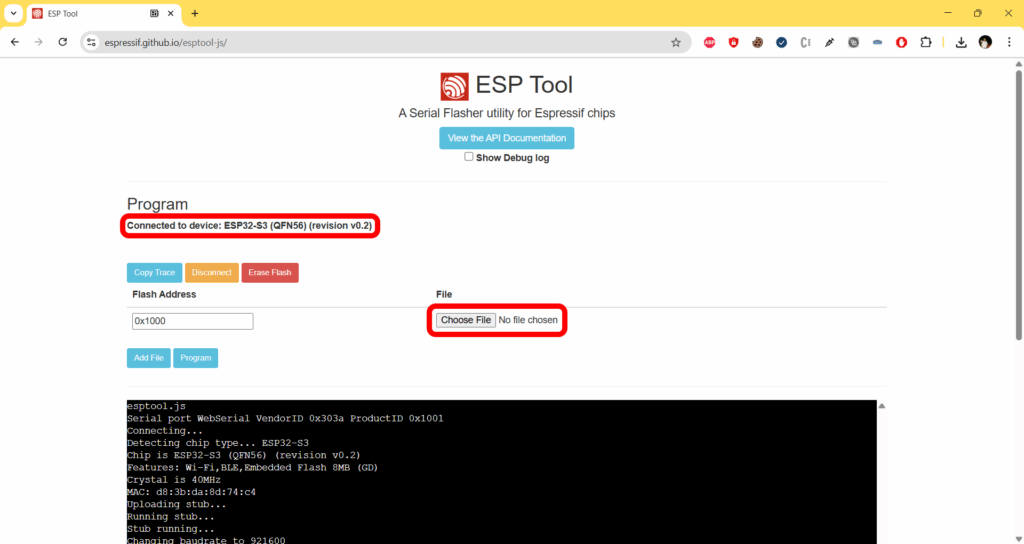
From the “Choose File” button, choose the firmware file: UNOR4-WIFI-S3-0.5.2.bin. You can download the firmware from: UNOR4-WIFI-S3-0.5.2.bin.
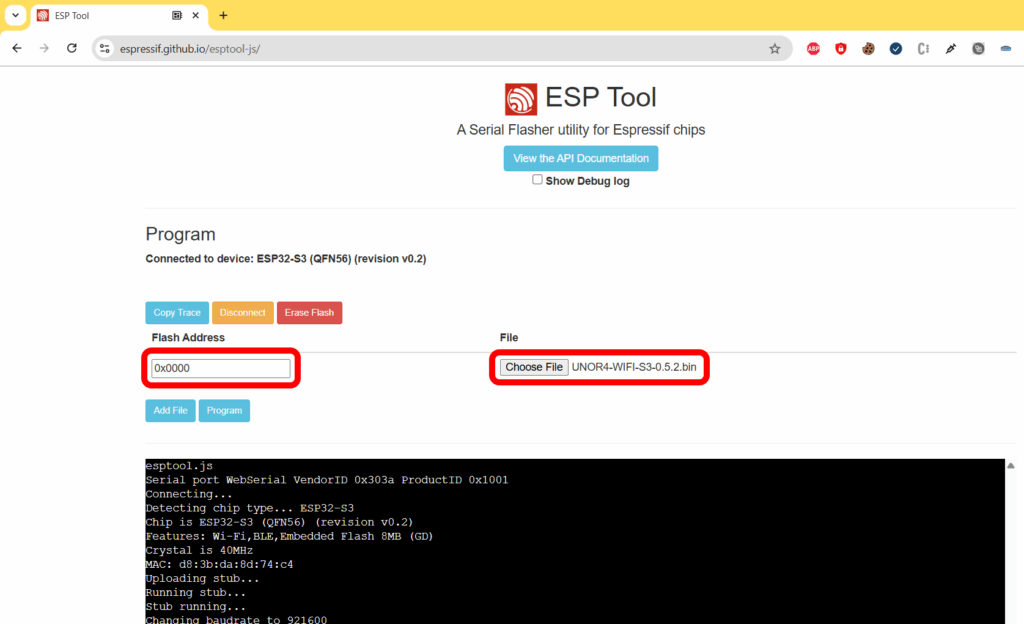
Set the Flash Address to: 0x0000 and click the “Program” button
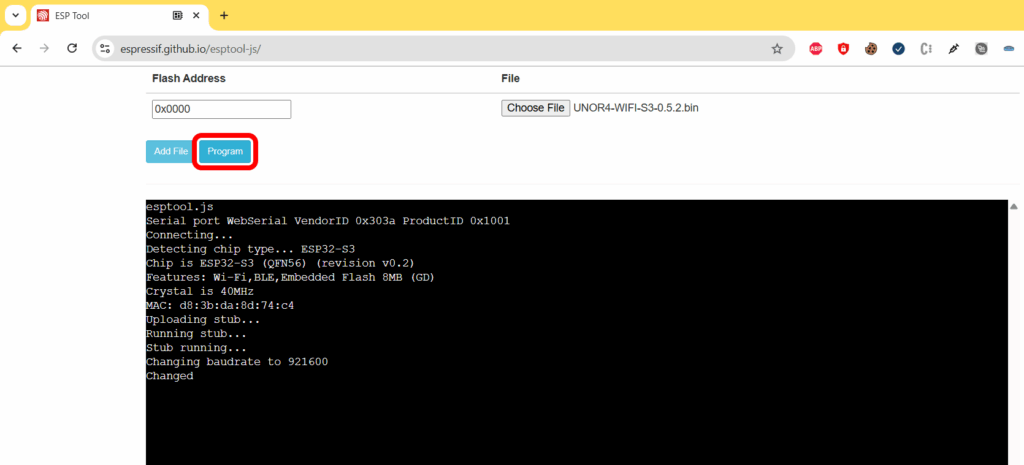
It will start flashing the latest WiFi firmware for the ESP32 module on the Arduino UNO R4 WiFi board.
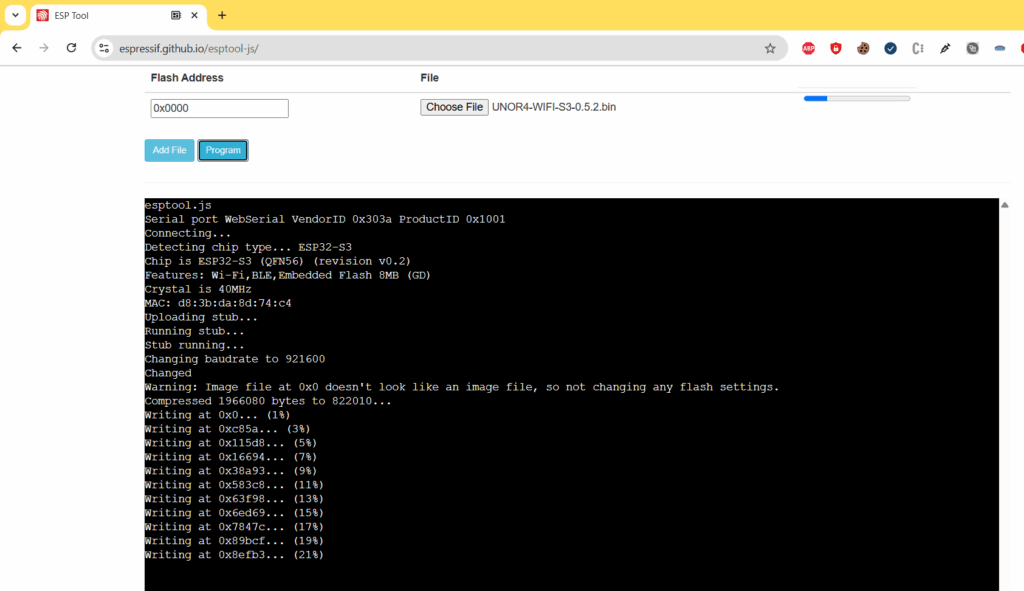
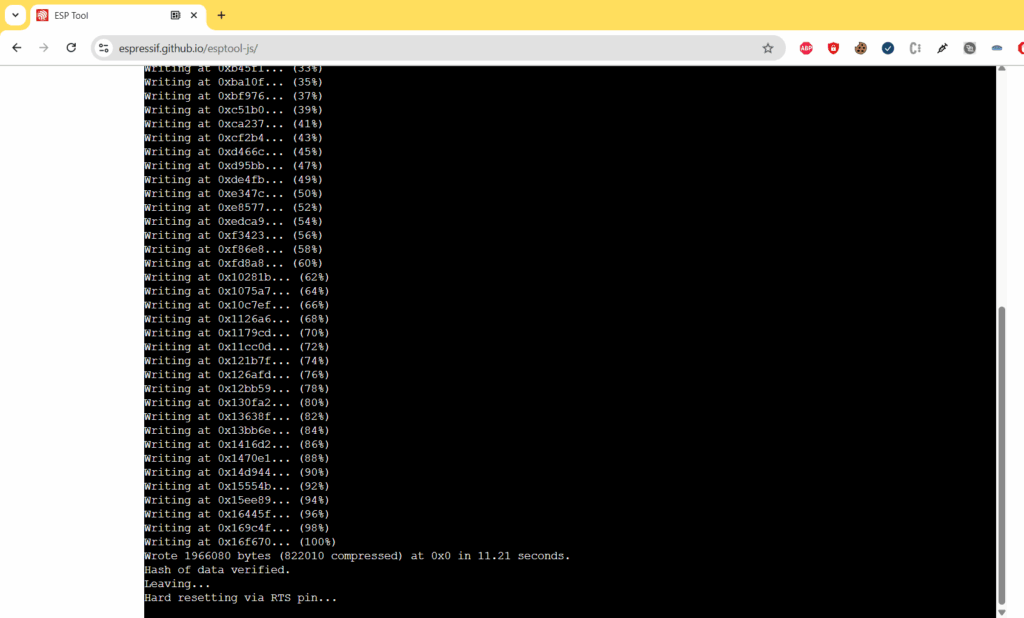
Once the flashing is done, you can unplug the Arduino UNO R4 WiFi from the computer and remove the jumper between the GND and Download pin.