
Connect the development board to the computer. Press and hold the MD button, then reset the board by pressing the RES button, while still holding the MD button down. A new COM port will appear. Now you can release the MD button.
Download and install the Renesas Flash Programmer from https://www.renesas.com/en/software-tool/renesas-flash-programmer-programming-gui#downloads. Now run the same and create a new project. Then select the COM Port in the Connect Settings.
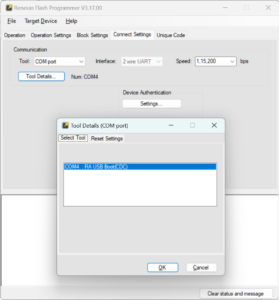
Now add the dfu_minima.hex file to be flashed and click the start button to upload the bootloader. The bootloader file should be in your Arduino installation folder: C:\Users\[USER]\AppData\Local\Arduino15\packages\arduino\hardware\renesas_uno\1.3.2\bootloaders\UNO_R4
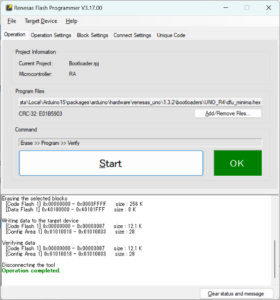
Once done, your device is ready to be used with Arduino IDE or PlatformIO. Just close the programmer and reset the board once again.
Now open Visual Studio Code, and create a new UNO R4 project using PlatformIO. You need to add “frequency = 48000000L” to the platformio.ini file.
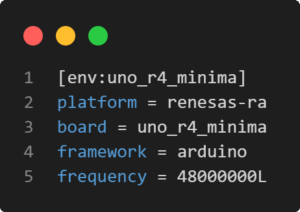
Modify the src\main.cpp to use the GPIO pin 21 to blink the LED.
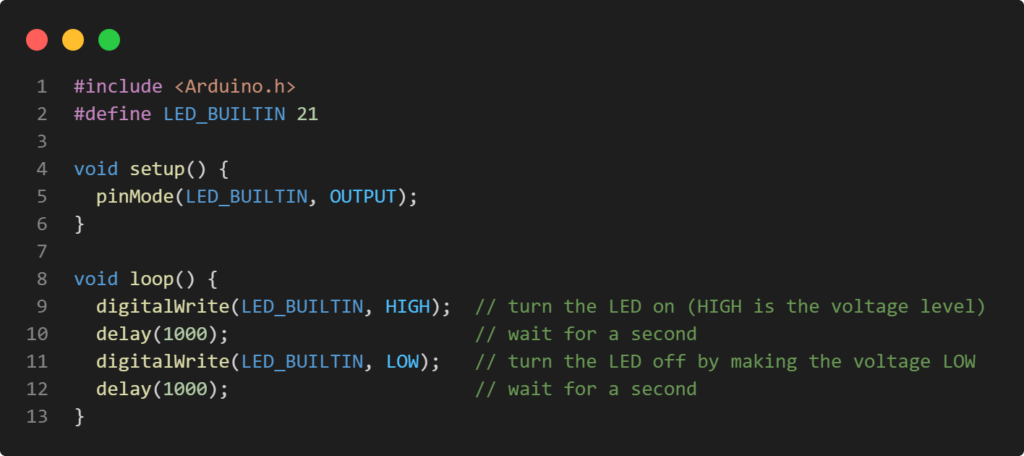
Compile and upload the code to the target board, and your LED will start flashing.
